Configuration steps ZenCart
Copy the files provided by PayPay into your Zen Cart installation folder.
If you have other payment modules installed, you must make sure that there is no overlapping file with the existing one.
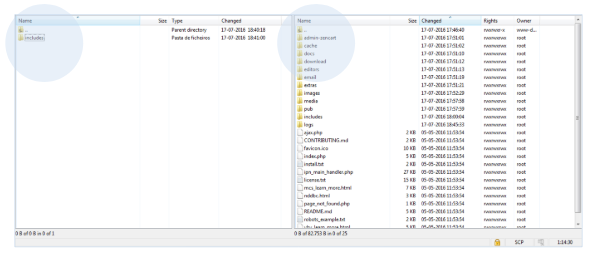
In the administration/backoffice environment of your e-commerce shop, go to ‘Modules’.
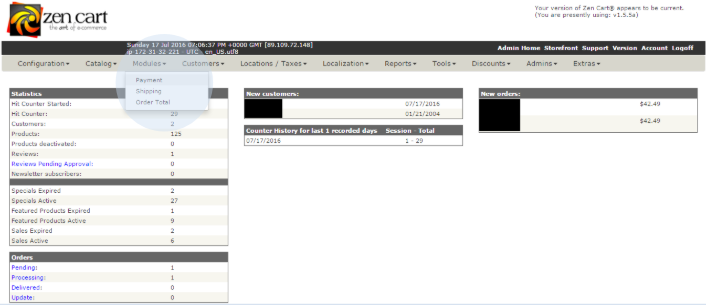
In this area you can see the two payment modules of the PayPay platform: ATM (Multibanco), Credit/Debit Card and MB WAY
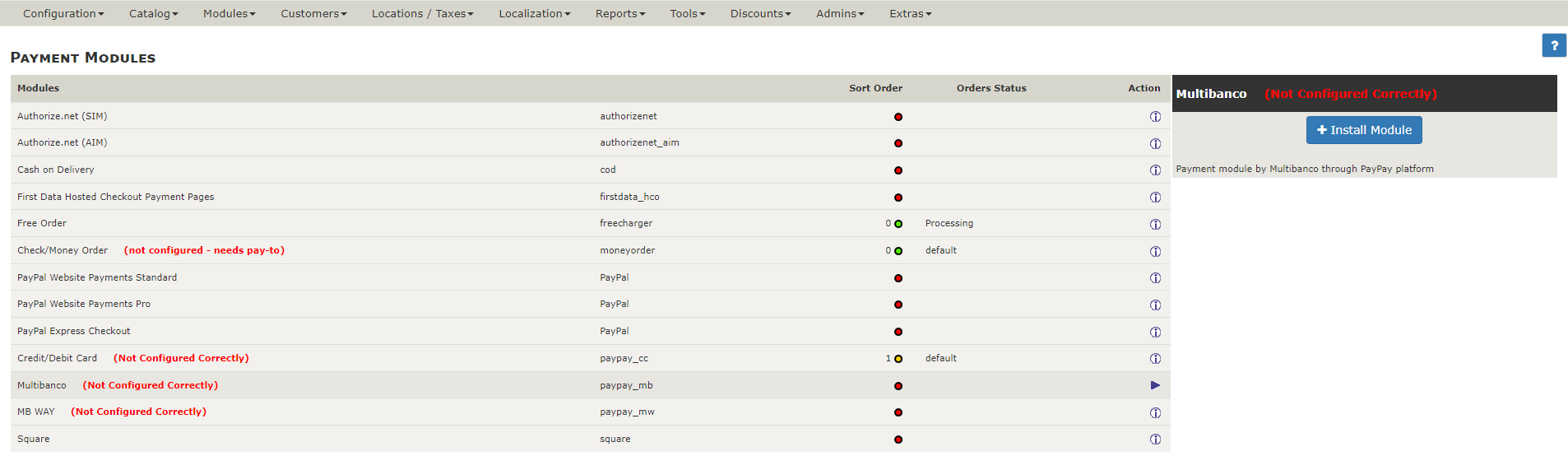
Install the desired modules. If you choose to install one module, only that module will be available to your customers. Fill in the fields with the data provided by your PayPay account manager and, at the end, select the option ‘update’.
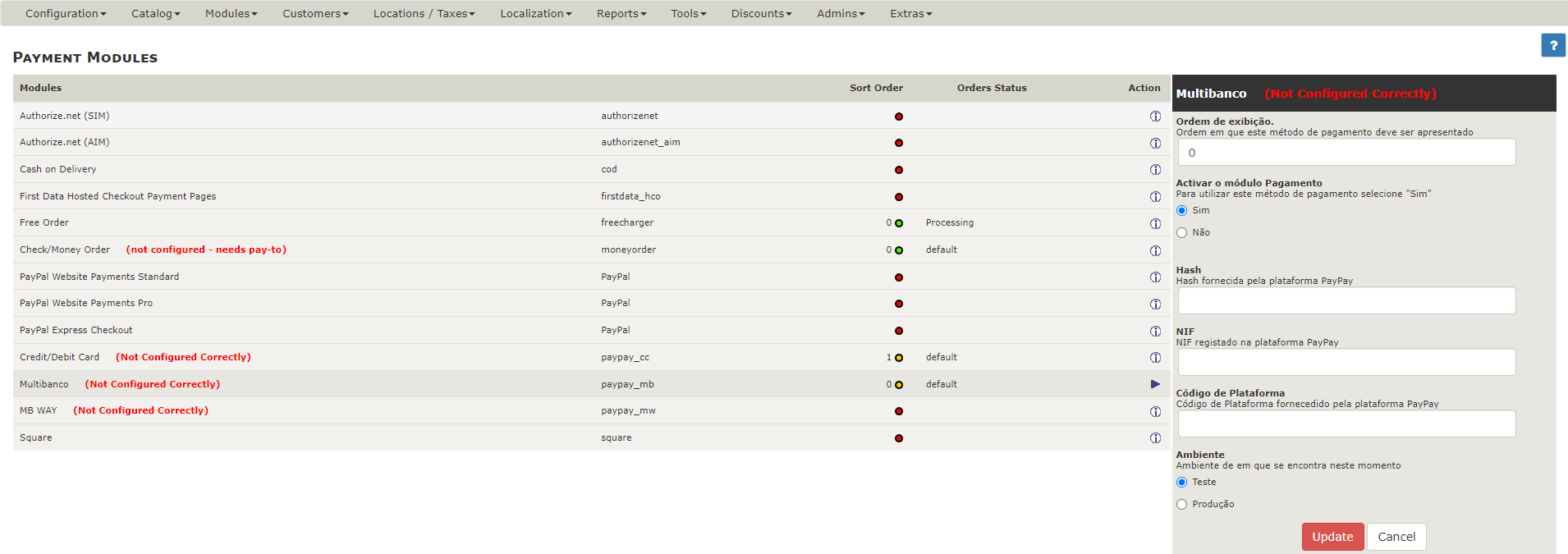
You can use the test environment for integration testing before starting in the production environment.
After this step you will be able to see the defined payment types.
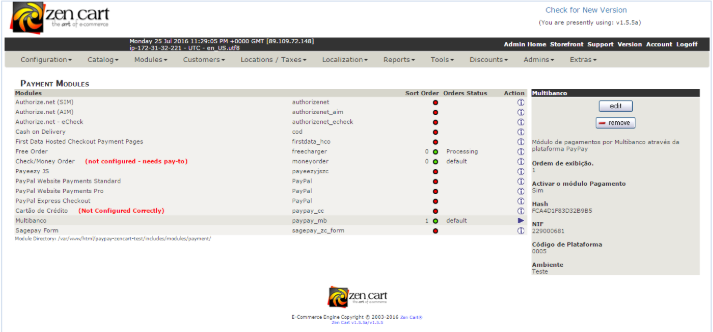
Now your shop can generate and provide payment data to your customers in real time, according to the selected payment method (ATM -Multibanco-, Credit/Debit Card or MB WAY).
If you have any questions, please do not hesitate to contact us. We are at your disposal to help you with the configuration.