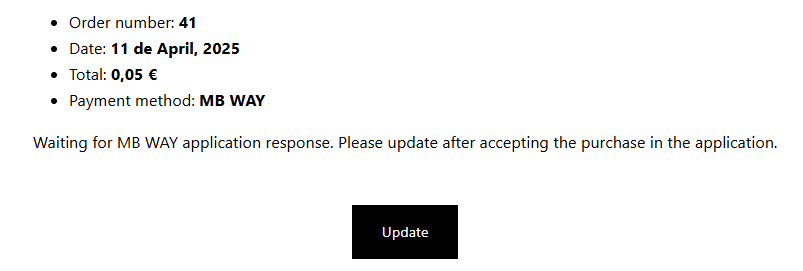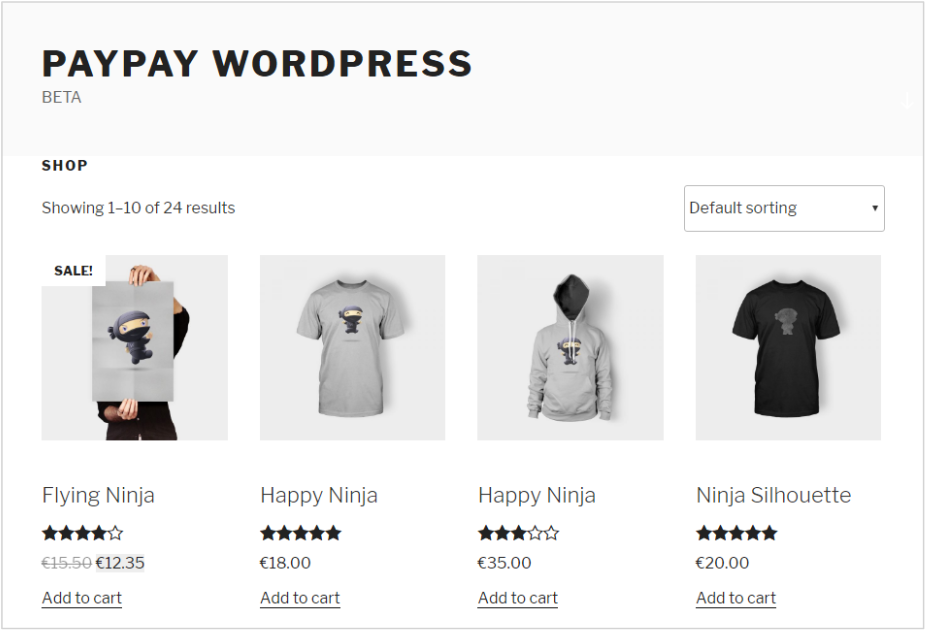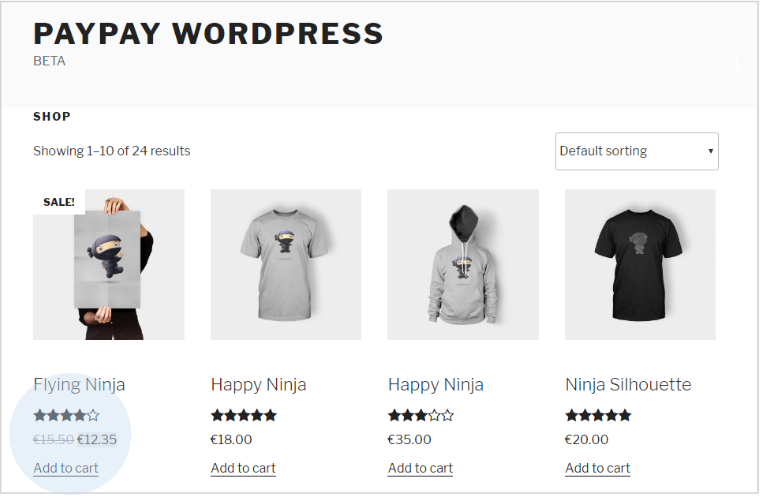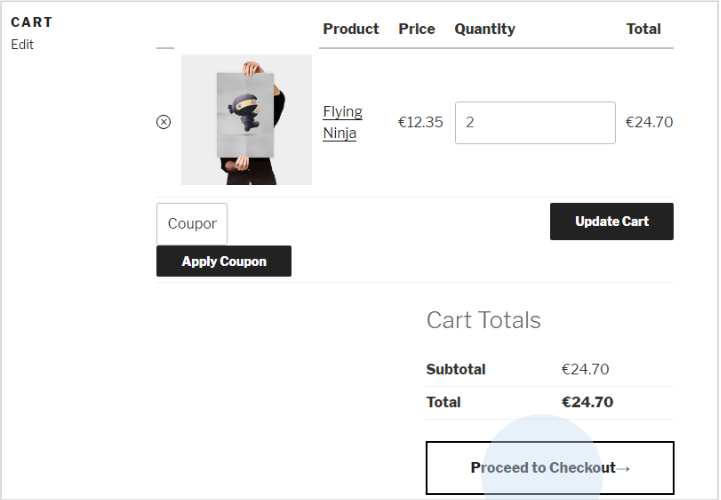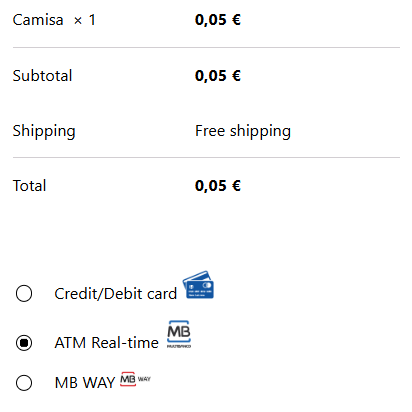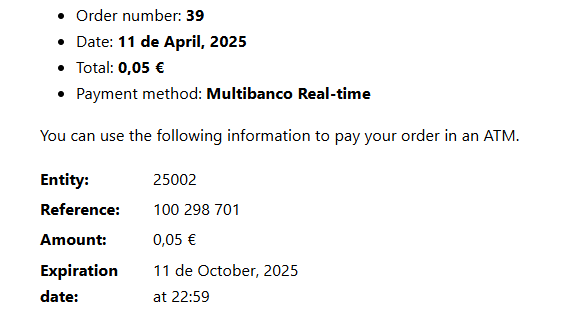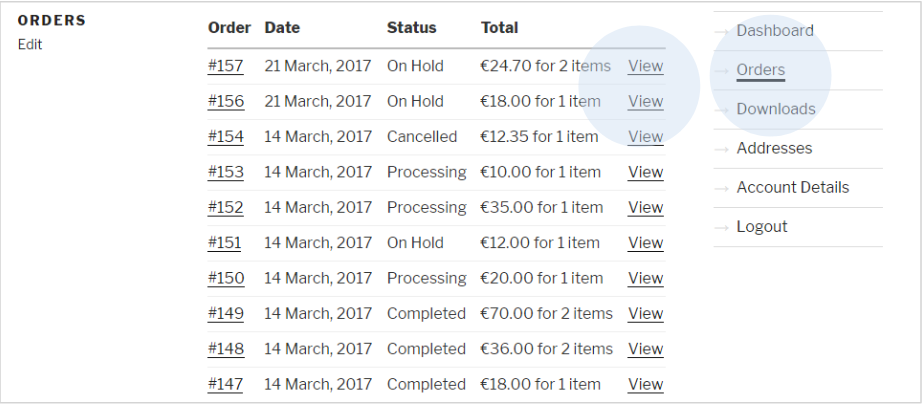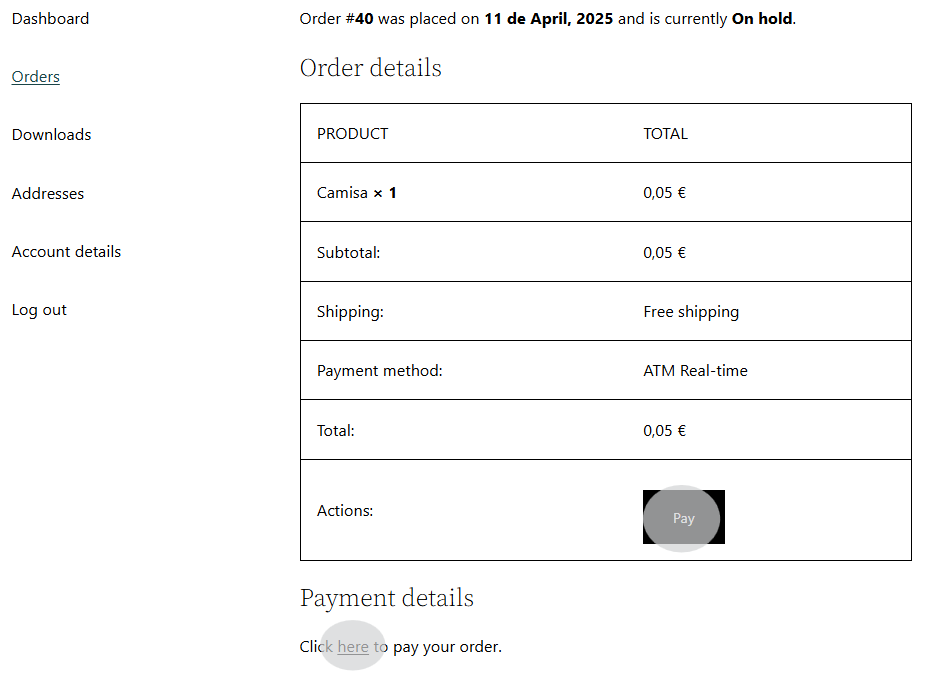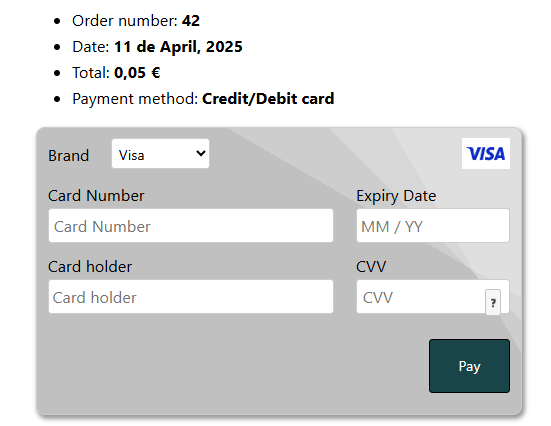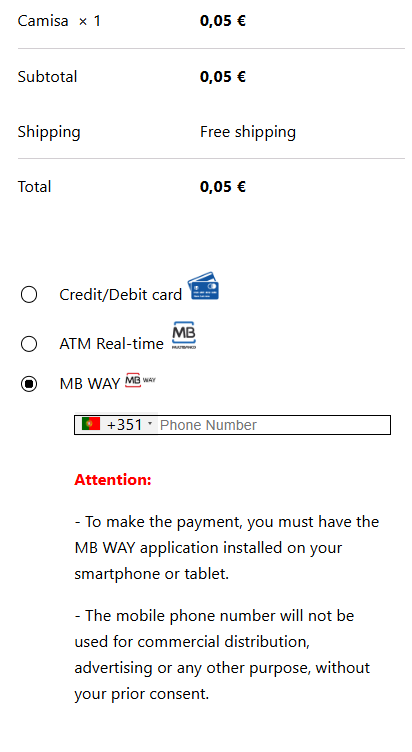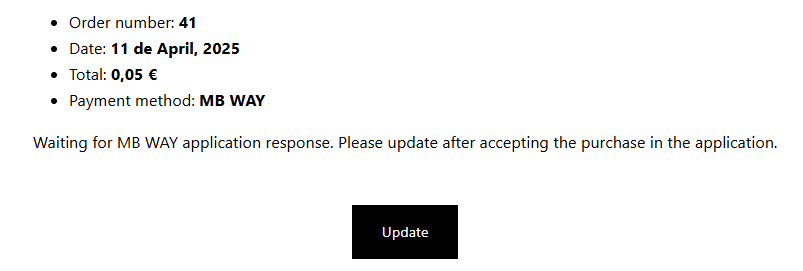To purchase a product/service, the customer must log in to the WooCommerce store.
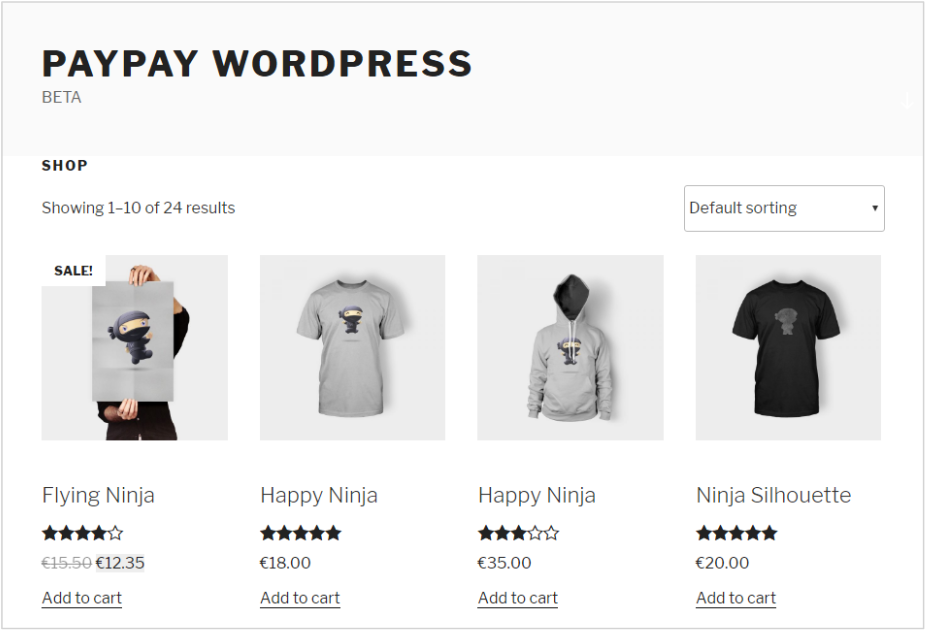
Add items to your cart.
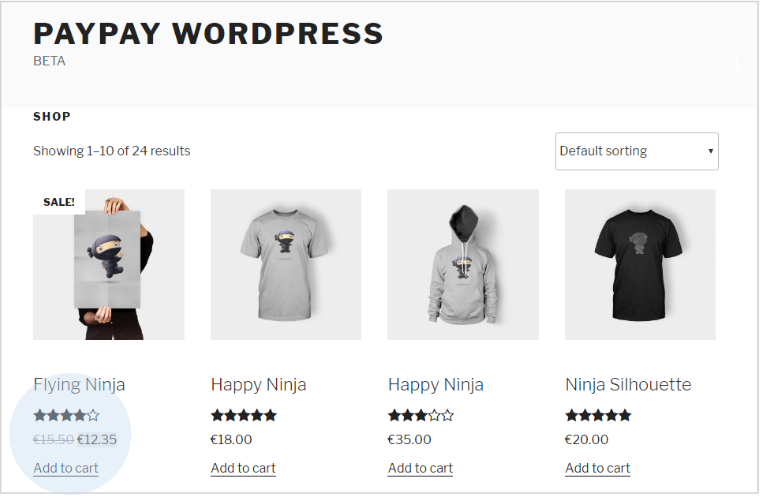
To confirm the purchase, click 'Checkout'.
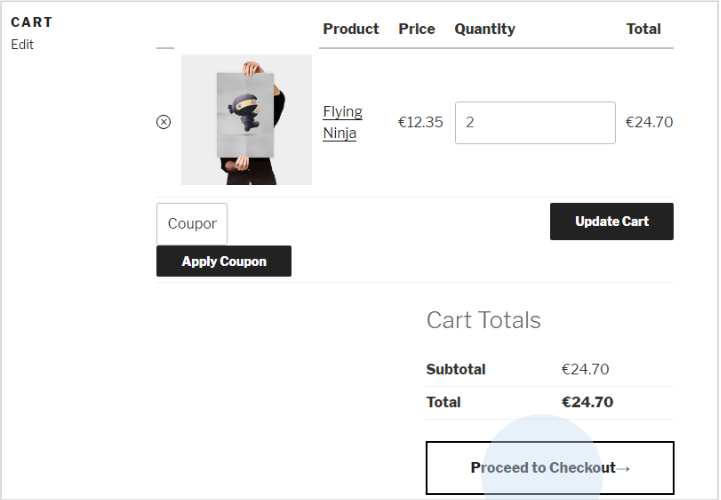
After completing the delivery information, select the payment type (ATM, Credit/Debit Card, or MB WAY).
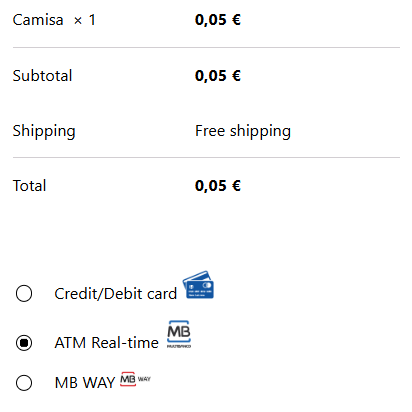
Payment method settings must be defined in the PayPay customer area. You can also set minimum and maximum amounts for different payment methods to gain better control over limits.
When selecting the 'ATM' option, a payment reference for the exact order amount is generated. In this area, you can view the summary of your purchase.
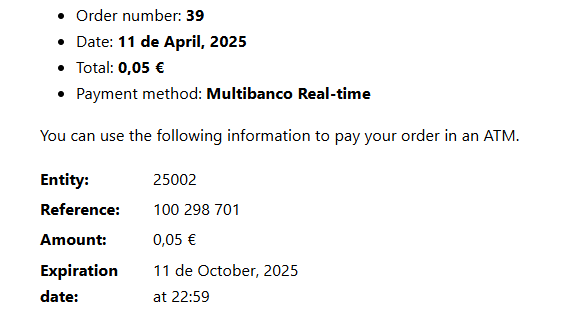
By accessing the order history, you can view the details of the order you just placed.
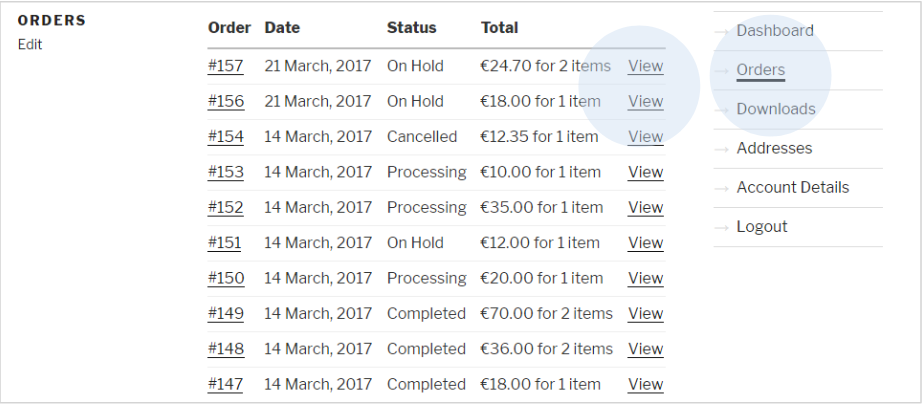
In the details of your last order, you can see the payment reference generated by PayPay.
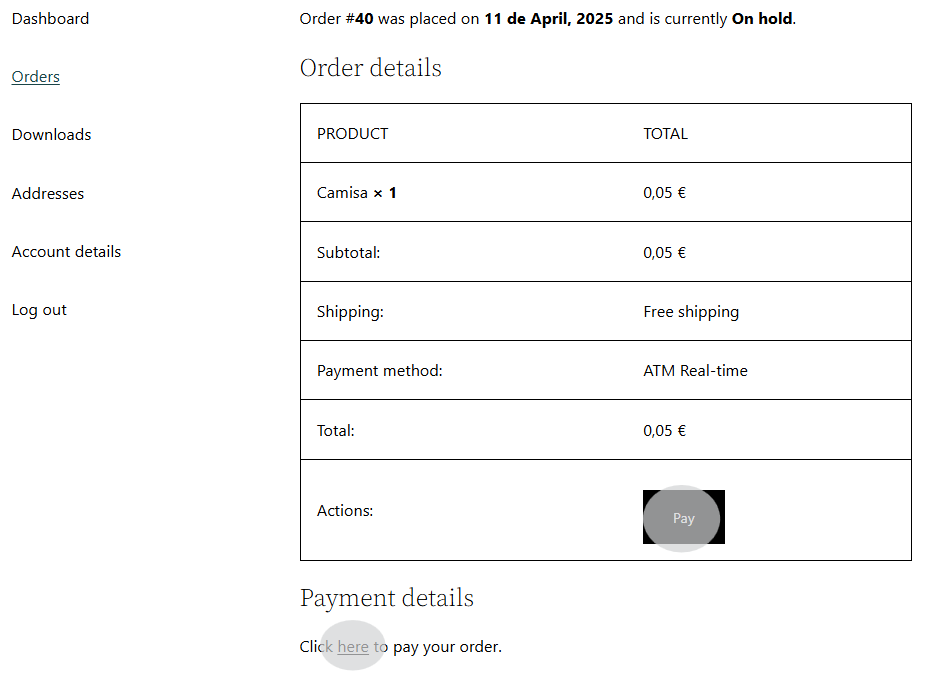
If the customer has selected the 'Credit/Debit Card' payment option, they must enter their card details and confirm the payment.
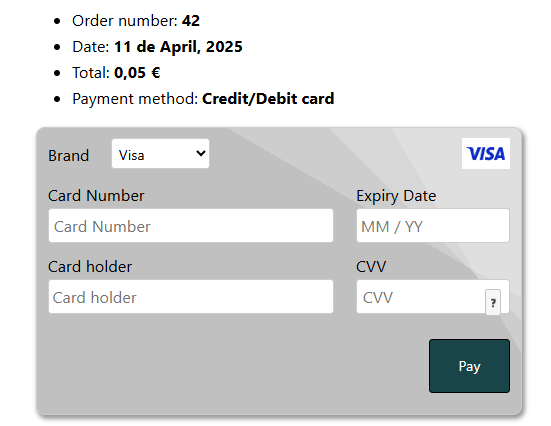
Your store will send the payment information to your customers via email.
When paying via the 'MB WAY' option, enter the mobile phone number associated with the MB WAY account.
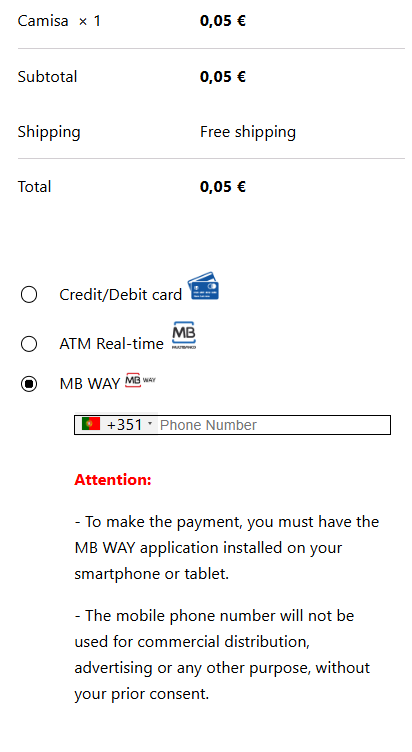
After these steps, a payment alert will be sent to the associated number. In the app, authorize the payment and enter the MB WAY PIN. Once the payment is complete, click 'Update'.